大家都知道,windows 上的 terminal 难用,但自从微软拥抱开源拥抱 linux 后,引入了子系统 linux 发行版,那用起来还真是不错的。
安装 linux 子系统
实际上,官方有详细的文档
一般来说,我会选择直接去应用商店去下载。
打开 Microsoft Store,选择喜爱的 Linux 发行版
这里我选择 Ubuntu 18.04 LTS
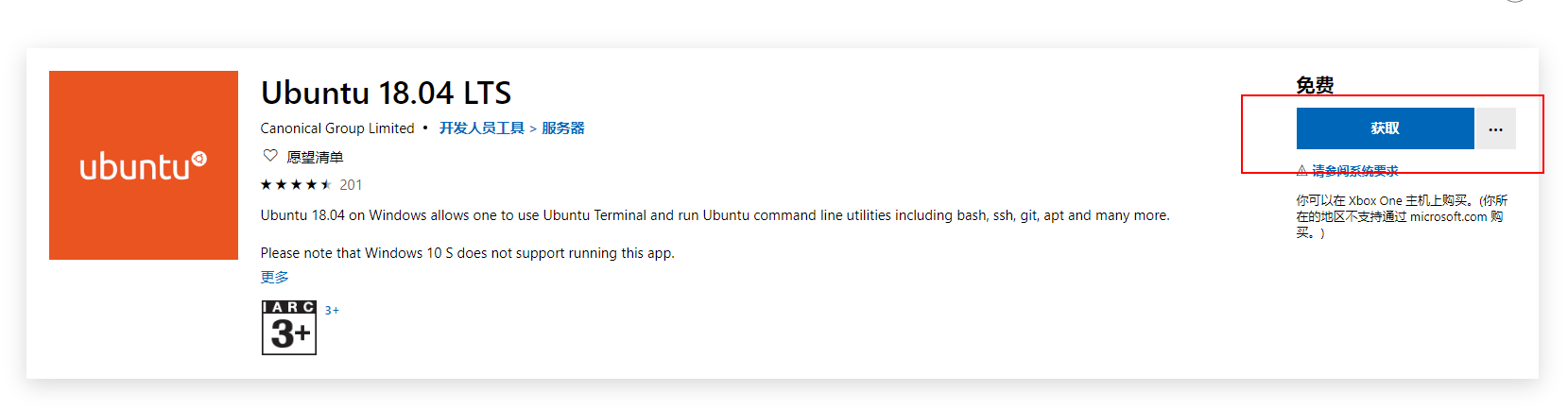
打开链接,点击右上方获取,即可跳转应用商店,点击下载安装。
初始化
安装后,必须先初始化新的发行版实例一次,然后才能使用它。需要输入用户名和密码。

安装必备神器
安装zsh
# 安装zsh
$ sudo apt-get install zsh
# 将zsh设置为默认shell
$ chsh -s /bin/zsh
2
3
4
安装oh my zsh
# 安装oh my zsh
$ wget https://github.com/robbyrussell/oh-my-zsh/raw/master/tools/install.sh -O - | sh
2
选择主题
# 打开配置文件
$ vim ~/.zshrc
2
# 将ZSH-THEME改成ys
ZSH_THEME="ys"
2
# 更新配置
$source ~/.zshrc
2
安装zsh插件
git 是默认安装的 z colored-man-pages 是自带的
其他需要下载之后才能用
安装 zsh-autosuggestions 插件
$ git clone https://github.com/zsh-users/zsh-autosuggestions ${ZSH_CUSTOM:-~/.oh-my-zsh/custom}/plugins/zsh-autosuggestions
编辑~/.zshrc 文件
$ vim ~/.zshrc
plugins=(git zsh-autosuggestions)
安装 zsh-syntax-highlighting 插件
$ git clone https://github.com/zsh-users/zsh-syntax-highlighting.git ${ZSH_CUSTOM:-~/.oh-my-zsh/custom}/plugins/zsh-syntax-highlighting
编辑~/.zshrc 文件
$ vim ~/.zshrc
plugins=(git zsh-autosuggestions zsh-syntax-highlighting)
$ source ~/.zshrc
安装 node
nvm是nodejs的一个版本管理工具
# install nvm using curl
curl -o- https://raw.githubusercontent.com/nvm-sh/nvm/v0.35.1/install.sh | zsh`
# or install nvm using wget
wget -qO- https://raw.githubusercontent.com/nvm-sh/nvm/v0.35.1/install.sh | zsh`
# install lts
nvm install 10.24.0
# 检查安装是否成功
node -v
2
3
4
5
6
7
8
9
10
11
解决git在windows 和 linux上差异
在linux上
$ git config core.autocrlf true
在cmd/powershell上
$ git config core.autocrlf
参考:https://github.com/Microsoft/WSL/issues/1352
在vscode上切换终端
理论上,vscode上只能设置一个默认终端,如果需要切换必须 reload 才行。
但有一个插件可以帮我们解决问题:Shell launcher
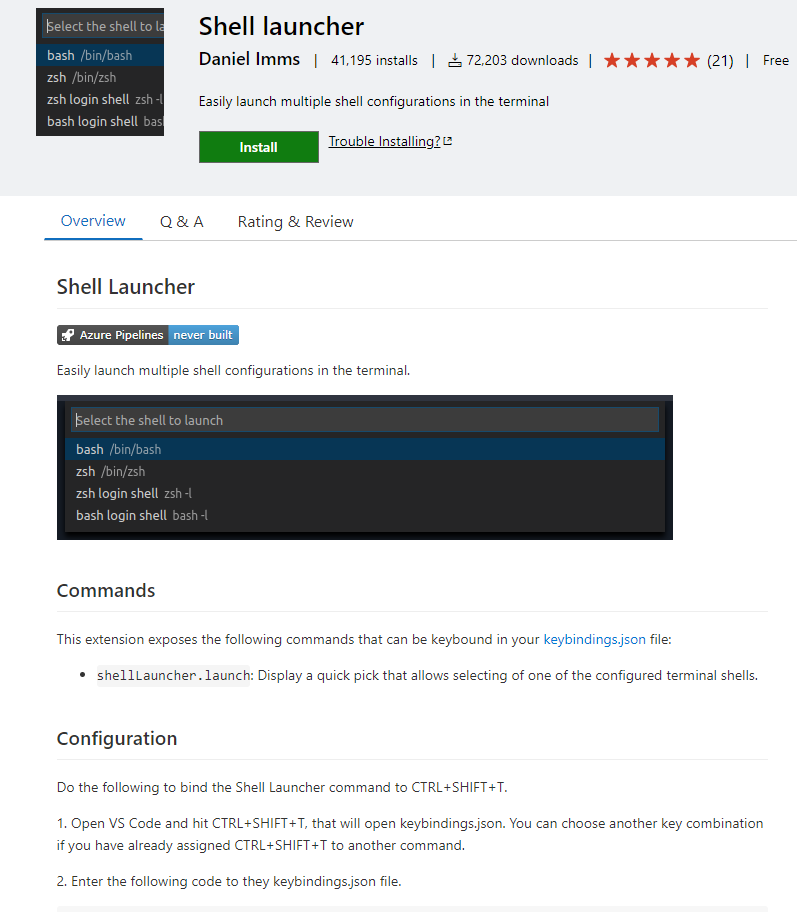
配置
"shellLauncher.shells.windows": [
{
"shell": "C:\\Windows\\System32\\cmd.exe",
"label": "cmd"
},
{
"shell": "C:\\Windows\\System32\\WindowsPowerShell\\v1.0\\powershell.exe",
"label": "PowerShell"
},
{
"shell": "C:\\Program Files\\Git\\bin\\bash.exe",
"label": "Git bash"
},
{
"shell": "C:\\Windows\\System32\\wsl.exe",
"label": "WSL Bash"
}
]
2
3
4
5
6
7
8
9
10
11
12
13
14
15
16
17
18
增加切换快捷指令
打开快捷指令,搜索shellLauncher.launch,配置快捷键ctrl+shift+t
[{
"key": "ctrl+shift+t",
"command": "shellLauncher.launch"
}]
2
3
4
这样,每次只需要 ctrl+shift+t 快捷键,就可以一键切换终端。